Our Yahoo! Group currently has 154 members & 8 photo albums. Were you even aware our group had “photo albums”? Either you didn’t, you don’t know how to add one, or you aren’t utilizing this great tool. Well, now you know. And I am going to share with you how to create an album for you family:
Go to Yahoo! Groups & sign in.
On the left hand side of your Yahoo! Groups homepage you will see a list of your groups. Click on CCTXHomeEd.
On the top left hand side you will see a blue box. Click on Photos.
You will be directed to the Photos section of our Yahoo! Group. You will see Photo Albums by some of our members. To view theirs simply click on the album you wish to view.
To create your own album look at the top right corner of the screen & you will see Add Photo / Create Album. Click on Create Album.
Give your album a name & description & click Continue.
To upload your pictures click on the blue Select Files button.
Select your photos from the files on your computer. Once you have selected all the photos you wish to add click Upload.
Wait for your photos to upload. Once the uploading is complete you will see a check mark at the bottom that reads Upload Complete.
Click View Your Photos. The following screen will provide the options to edit, move, copy, and/or delete your photos.
Edit: This allows you to rename & add descriptions/captions to your photos. Check the photo(s) you wish to edit & click Edit. When you are done making any changes click Continue.
Move: This allows you to move a photo(s) to an existing album or create a new album. Check the photo(s) you wish to move & click Move. When you are done making any changes click Continue.
Copy: This allows you to copy a picture to an existing album or a new album. Check the photo(s) you wish to copy & click Copy. When you are done click Continue.
To cancel any of these actions & return to your photos main screen click Cancel.
You may also add or rearrange photos by clicking these options found in the lower right hand corner of your screen.
I really hope more of us utilize this tool more often. This is a great way for us to introduce ourselves to new & existing members & share a glimpse of our homeschools with each other. What a fantastic way for us to share our enrichment group activities with each other as well! So what are you waiting for? Go dig through your digital photos, find a few favorites & begin your own album.
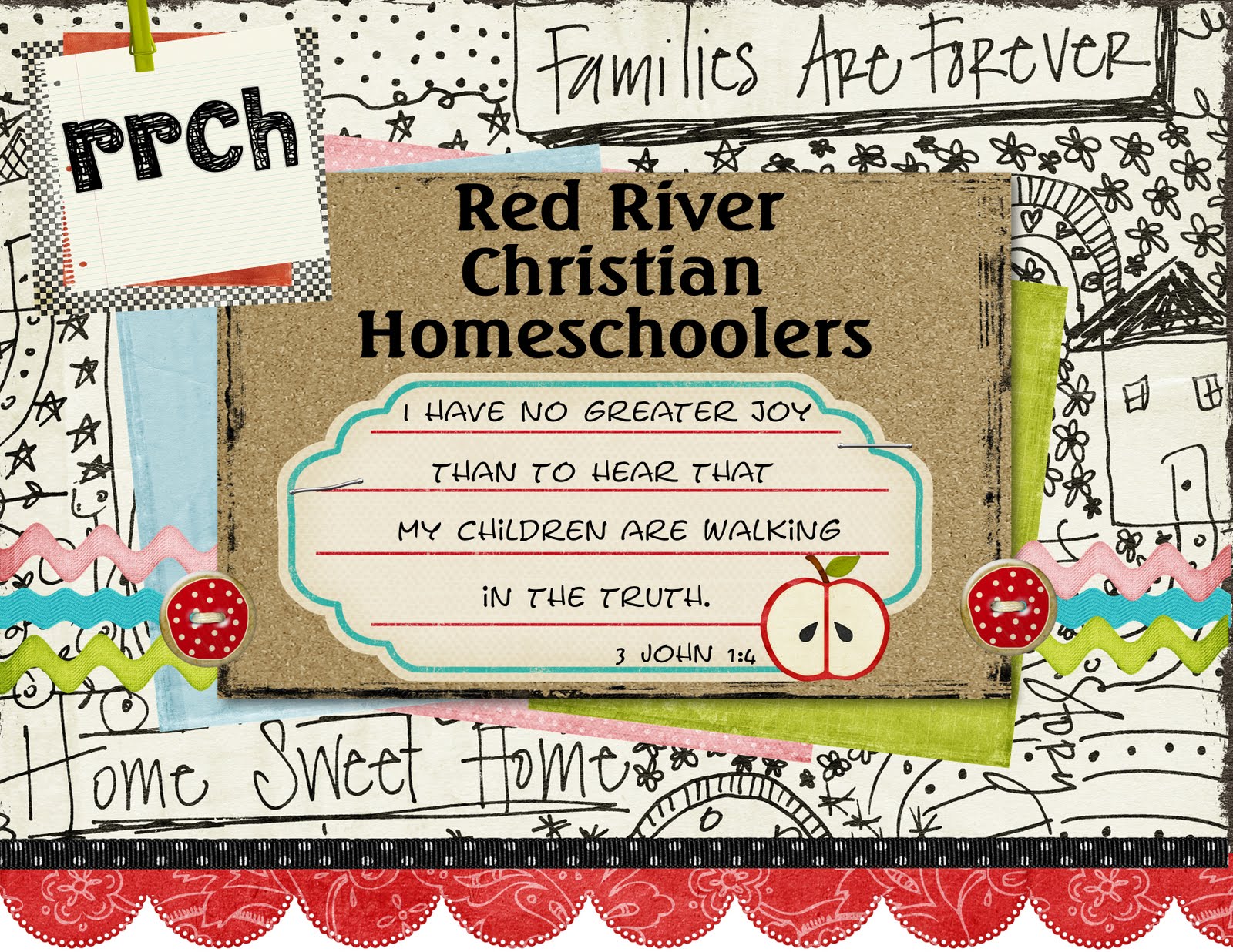
No comments:
Post a Comment